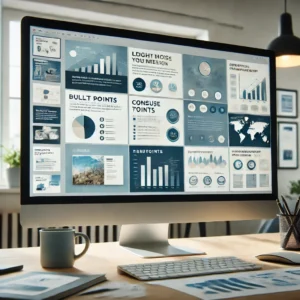Table of Contents
PowerPoint Presentation Tips Every Student Should Know
In today’s academic environment, students are often tasked with creating and delivering presentations using Microsoft PowerPoint. Whether you’re a seasoned presenter or new to creating slides, there are key strategies to make your presentation stand out. In this blog post, we’ll dive into essential PowerPoint presentation tips that will not only help you master the technical aspects but also enhance your delivery skills. By following these PowerPoint presentation tips, you’ll impress your audience and secure better grades on your assignments.
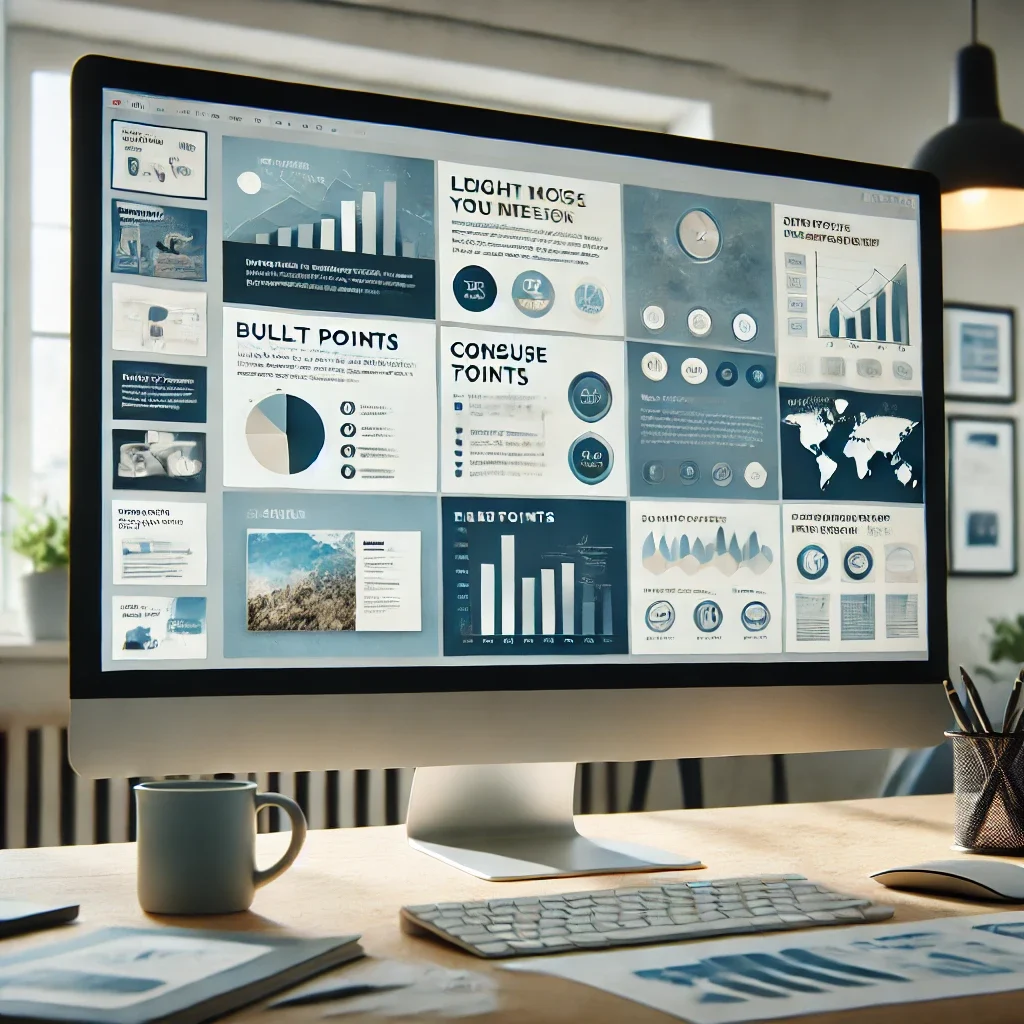
1. Start with a Clear Outline
Before diving into PowerPoint, start by outlining your content. Think of your presentation as a story with a beginning, middle, and end. Your outline will help you maintain a logical flow and ensure that you cover all key points. A typical outline should include:
- An introduction to grab attention.
- The main points or topics, broken down into sections.
- A conclusion that ties everything together.
Once you’ve established a clear outline, translating it into slides becomes easier and more efficient.
2. Choose the Right Template
Selecting the right template is crucial in making a great first impression. PowerPoint offers a wide range of templates, but you can also download custom ones. Avoid using overly bright or distracting designs that could take attention away from your content. Opt for clean, professional templates with clear text and visually appealing color schemes.
Remember, consistency is key. Stick to one or two fonts throughout your presentation, and ensure your color palette complements the content rather than overwhelms it.
3. Limit the Amount of Text on Each Slide
One of the most common mistakes students make is overloading slides with text. A PowerPoint presentation is a visual aid, not a reading assignment. Use bullet points or short sentences to convey your ideas, and avoid large blocks of text. If a slide looks cluttered, break the information into two or more slides.
The general rule of thumb is the “6×6 rule”: no more than six bullet points per slide, and no more than six words per bullet point.
4. Use High-Quality Visuals
A picture is worth a thousand words—especially in PowerPoint presentations. Incorporate high-quality images, charts, and graphs to help explain complex concepts and data. But be careful not to clutter your slides with too many visuals. Each image or graphic should have a clear purpose.
PowerPoint also offers built-in icons and SmartArt, which can help you create professional diagrams that make your content more engaging. Ensure that your visuals are high-resolution to avoid pixelation when displayed on larger screens.
5. Keep Transitions and Animations Simple
While PowerPoint offers various transitions and animations, it’s best to use them sparingly. Too many effects can distract from the content and make your presentation look unprofessional. Stick to simple transitions, such as fades or slides, and avoid flashy animations that can be distracting or slow down your presentation.
The focus should always remain on the content and the message you are delivering.
6. Use Speaker Notes
If you’re concerned about remembering what to say, PowerPoint’s speaker notes can be a lifesaver. These notes allow you to add additional talking points that only you can see during the presentation. This feature is especially helpful if you want to avoid reading directly from the slides, allowing you to engage more naturally with your audience.
7. Practice Your Delivery
Even the best PowerPoint presentation won’t save you if your delivery is lacking. Practice your presentation multiple times before the actual event to ensure that you’re comfortable with the content. Use a timer to make sure you stay within the allotted time frame, and practice with any technical equipment you’ll be using, like a projector or clicker.
When practicing, try to simulate the actual environment where you’ll be presenting. This will help reduce nerves and ensure that you feel confident and prepared.
8. Incorporate Engaging Media
Incorporating engaging media, such as short video clips or audio recordings, can take your PowerPoint to the next level. Media elements can break up the monotony of slides and keep your audience engaged. However, ensure that any media you use is relevant to the topic and doesn’t distract from your core message.
If you use videos, keep them short—under two minutes is ideal. Make sure you test all media files in advance to avoid technical issues during the presentation.
9. Stay Consistent with Branding (If Applicable)
If your presentation is part of a group project or represents a club, organization, or brand, ensure that your PowerPoint slides follow any relevant branding guidelines. This includes using the correct colors, fonts, and logos. Staying consistent with branding not only makes the presentation look polished but also reinforces your message.
10. Always Have a Backup
Technical glitches happen when you least expect them. Always have a backup of your presentation on a USB drive or cloud storage service like Google Drive or OneDrive. You can also email yourself a copy just in case something goes wrong with your primary device.
Additionally, it’s a good idea to print out a hard copy of your slides and speaker notes. This ensures that even if technology fails, you’ll still have a guide to follow.
11. Engage Your Audience
One of the most important aspects of a PowerPoint presentation is how you engage with your audience. Make eye contact, ask questions, and invite participation when appropriate. Engaging your audience not only keeps them interested but also helps make your presentation more memorable.
12. Conclude with a Strong Call to Action
Your final slide should leave a lasting impression. Summarize your key points and include a clear call to action (CTA). Whether it’s encouraging further research, initiating a discussion, or inviting questions, your conclusion should reinforce the purpose of your presentation.
A well-crafted conclusion ensures that your audience walks away with a clear understanding of your message and what steps they should take next.
Save your time! We can take care of your PowerPoint presentation
Proper editing and formatting
Free revision, title page, and bibliography
Flexible prices and money-back guarantee
PLACE ORDERFinal Thoughts
PowerPoint presentations are a powerful tool for students, allowing them to convey complex ideas in a visual and engaging way. By following these PowerPoint presentation tips, you can create slides that not only enhance your message but also engage your audience. Remember to keep your slides simple, practice your delivery, and always have a backup plan in case of technical issues.
PowerPoint Presentation FAQs
What is the 10 20 30 rule of PowerPoint presentations?
The 10/20/30 rule suggests that a PowerPoint presentation should have 10 slides, last no more than 20 minutes, and use no font smaller than 30 points. This approach helps to keep the presentation concise, engaging, and readable.
What are the 5 rules of PowerPoint?
The 5 rules of PowerPoint include: (1) Keep your slides simple, (2) Limit the amount of text, (3) Use high-quality images, (4) Choose readable fonts and colors, and (5) Practice your delivery before presenting.
How to make a very good PowerPoint presentation?
To make a great PowerPoint presentation, start by planning your content with a clear outline, use visually appealing templates, limit text on each slide, incorporate images and media, and practice your presentation delivery to engage the audience.
What is the 777 rule in PowerPoint?
The 777 rule in PowerPoint presentations suggests that each slide should have no more than 7 lines of text, each line should have no more than 7 words, and you should spend no more than 7 minutes on each slide. This keeps the presentation concise and to the point.